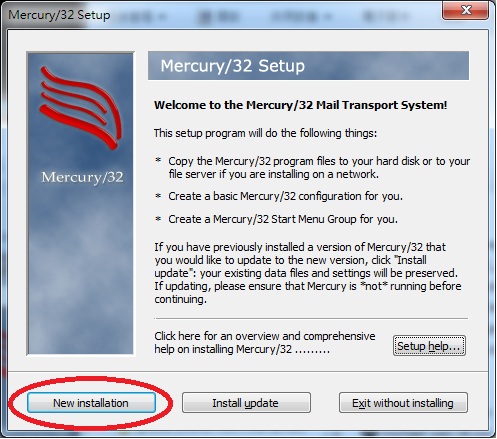 Amazon Now that you've installed Mercury/32 Mail Transport System for Windows 32 platform let's run the Mercury/32 SMTP System and start sending emails from your private PC
Amazon Now that you've installed Mercury/32 Mail Transport System for Windows 32 platform let's run the Mercury/32 SMTP System and start sending emails from your private PC Go to Windows Start Menu -> Mercury for Win32. Now you should see three sub windows inside Mercury/32 main window: Mercury Core Process, Mercury SMTP Server, Mercury SMTP Client (end-to-end version).
There's only ONE THING left to do. You need to set the name server for your SMTP client so that it knows where to go to resolve domain names. If you use a router then the name server is usually your router's IP address!
Find out your router's IP address. Mine is 192.168.0.1. Yours should be similar to it. Simply open a command window and run ipconfig and the value of Default Gateway is your router's IP. However if you are an advanced user you may have set the name server explicitly, in which case you'd know how to set your name server correctly anyway.
Go to Configuration -> MercuryE SMTP Client and fill in the Name servers field correctly as follows and click Save.
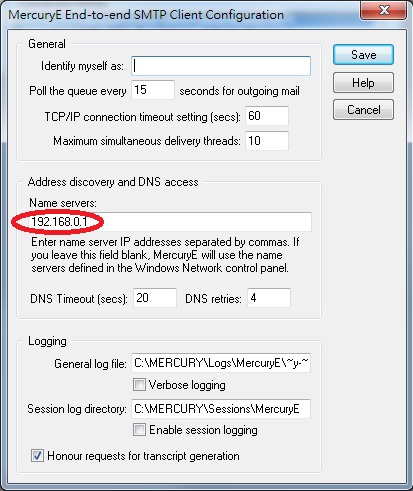
You are done! Now you should be able to trigger sending an email from your local Windows machine by following the next instruction!
Send a Test Email From Your Windows Box!
Here's the moment we've been waiting for! Send an email using whatever methods you have. I use PHP's PHPMailer library. You may use PHP's sendmail(). Once you send an email observe your Mercury SMTP Server and Mercury SMTP Client window to see the log messages. In Server's window you should see the message body and email fields, followed by the line ...connection closed... which means the SMTP server successfully gets the request to send an email from your application or program. It does NOT necessarily mean it has been sent successfully.
In Client's window you'll see whether the email has been sent successfully. In the following screenshot the red rectangle indicates the failed attempt and the green rectangle indicates the successful attempt!
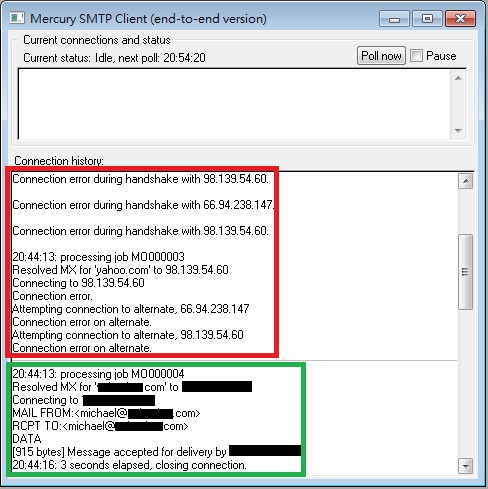
Even for failed attempts Mercury SMTP Client would retry a number of times (which is configurable) until it's successful, as the following screenshot indicates.
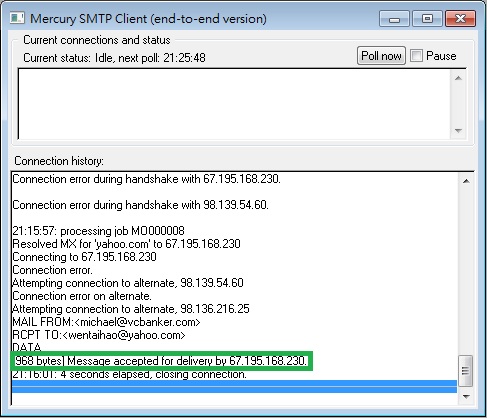
I've tested sending emails to my Yahoo and Gmail email account successfully. If you run into failed attempt pick another email account. Always observe the 'Connection history' window to check the status of sending emails.
If you don't see any message in the Server window after sending an email that may mean your SMTP server is not running. Let me know if that happens so I can help you!
Have fun sending emails from your private Windows workstation PC!
Questions? Let me know!
◀ Install Mercury Mail Transport System




















