To check out code in Eclipse you need to install Subclipse. Once you've done it, in Explorer panel right click your mouse and select New -> Other and pick SVN. Here's a screen shot:
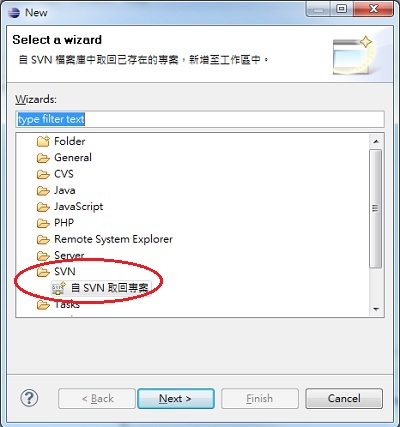
Click Next. Select 'Create a New Repository' and click Next. In the Url field type 'svn://ubuntu@23.2.1.2/svnrepos/repository' and click Next. Enter user name 'ubuntu' and password 'ubuntupassword' as you are prompted.
Follow the prompt to download the entire repository or just part of it by clicking on a directory inside the repository tree list and click Next. Here's a screen shot:
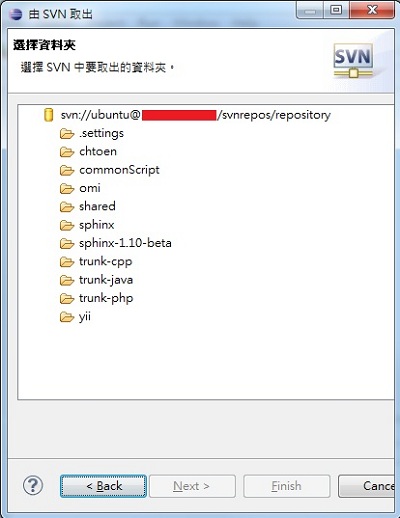
Once you are done you should see your Eclipse workspace with Explorer panel filled with the checked out files! Here's a screen shot:
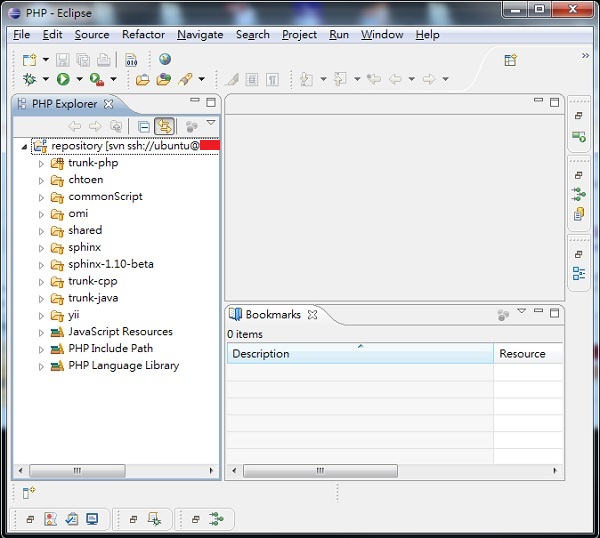
If you don't care about security while transmitting your code back and forth from your SVN server then stop here. Otherwise read on!
Questions? Let me know!
◀ Checkout an SVN Project For Web ServerAdd SSH to SVN Protocol Tunnel ▶




















