By default Amazon EC2 does not open up any port unless you configure it to. Log into your AWS account and navigate to NETWORK & SECURITY -> Security Groups. Add a new Custom TCP rule that sets 'Port range' to 3690 and 'Source' to 0.0.0./0. Click 'Add Rule'. This will open your server's port 3690 for public access. Here's a screenshot of my panel:
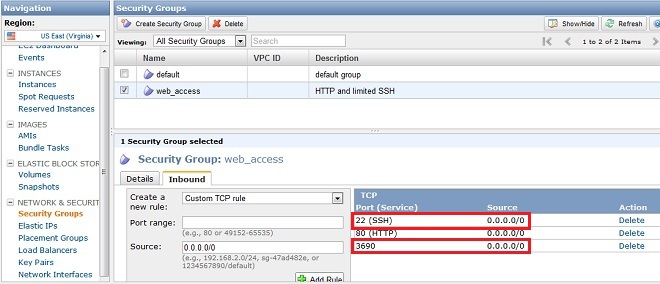
As you can see in the screenshot I've also opened port 22 for SSH access so I can set SSH as the SVN's protocol tunnel scheme for security reasons.
If your EC2 instance's port 3690 is blocked you may see the following message when you try to connect to the SVN server remotely:
svn: Can't connect to host '184.73.197.7': Connection timed out
Once you unblock port 3690 you shouldn't see this error.
Big thanks to my buddy Ben Lee for advising this solution!
If you have any questions let me know and I will do my best to help you!
◀ SVN+SSH Between Eclipse and Amazon EC2Install & Configure SVN on Ubuntu ▶




















