Now when you use Subclipse to check out code from your SVN repository you may get the following error dialog:
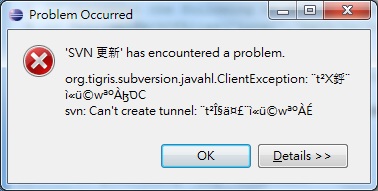
If you do don't panic. This dialog is saying Subclipse fails to create ssh tunnel. A quick solution is change SVN interface from 'JavaHL (JNI)' to 'SVNKit (Pure Java) SVNKit' in Window -> Preferences -> Team -> SVN -> SVN Interface as follows:
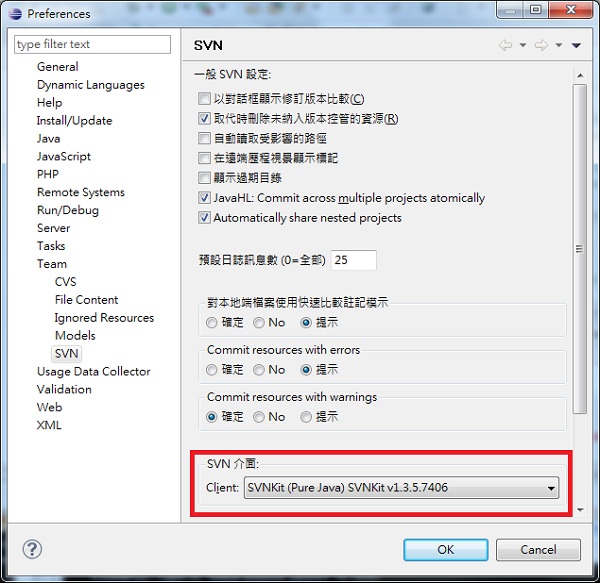
Once you made the change you should be able to use SVN operations smoothly within Eclipse!
If you still don't for some reason, and I've heard cases like that, fall back on using TortoiseSVN to manage SVN checking out, updating, and committing changes to your code in Windows Explorer and use Eclipse to edit your code! It'll still be efficient once you get the hang of it.
Or you can read a tutorial I wrote later at COMPREHENSIVE Guide on How to use Eclipse to SVN+SSH Checkout Code from Amazon EC2 in MINUTES!
If you have any questions let me know and I will do my best to help you!
◀ Check Out SVN Project Via TortoiseSVN




















