You need TortoiseSVN for Subclipse to work. Subclipse is an Eclipse plugin that integrates Subversion to Eclipse. Read on to see how to download and install and configure TortoiseSVN!
Instructions
Simply go to the download site of TortoiseSVN and download and install it. Note that you must download the version that matches your OS architecture (either 32-bit or 64-bit). as the following screenshot suggests:
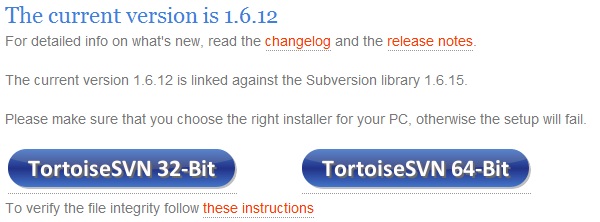
If not you will NOT see the TortoiseSVN options in the context menu when you right-click some directory.
After installing and rebooting you'll be able to see the following SVN operation options in the context-menu just like the following:
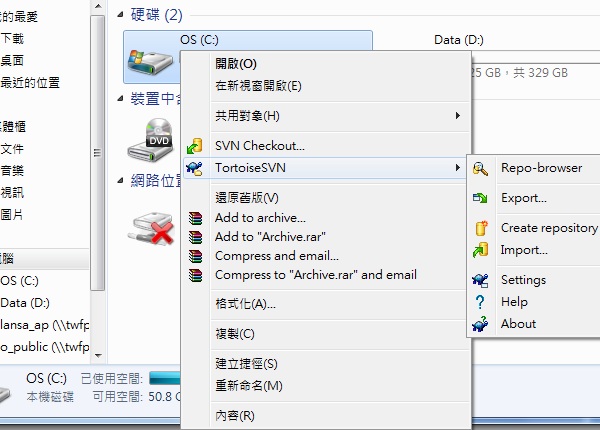
Next we'll see how to checkout an SVN project with TortoiseSVN!
◀ Create An SVN Project On An SVN ServerCheck Out SVN Project Via TortoiseSVN ▶




















