Let's say you'd like to download some project into your D drive. Right click on D: in any Windows Explorer window and pick 'SVN Checkout...' as follows:
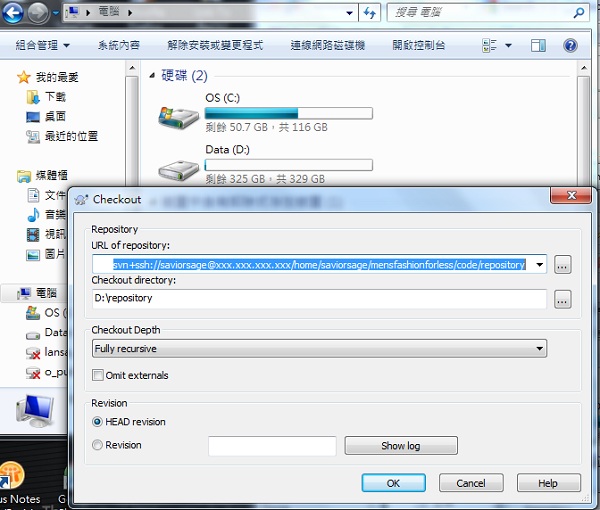
xxx.xxx.xxx.xxx is the IP address where I hosted my project at. If you follow Create An SVN Project On An SVN Server your SVN URL should be svn+ssh://[your user name]@[your IP]/home/michaelwen/svn/myproj.
Click OK and you should see the checkout in progress like the following:
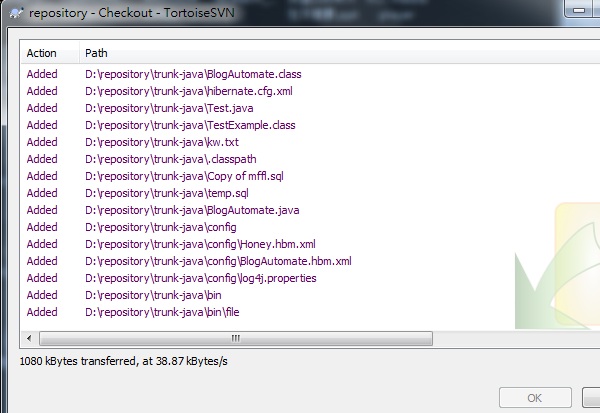
Once it says checkout done you are done! Now check your D:\ and the project should be checked out at D:\myproj!
◀ Download And Install TortoiseSVNValidate SVN Integration With Eclipse ▶




















