The following is a screen shot of Windows Virtual PC running Windows XP SP3 with IE6 installed, our goal for today:
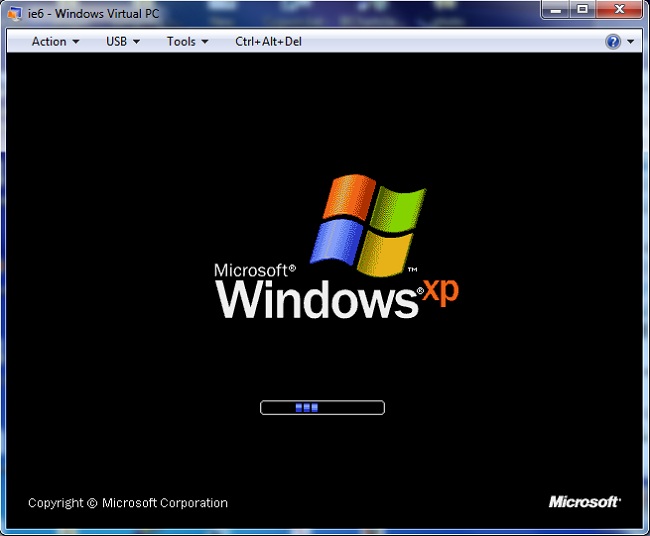
Let's get to each problem you may face and how you can solve it!
Problem #1: You CANNOT install IE6 directly on Windows 7 Home Premium Edition.
One way to get around this issue is you need to use some virtual PC to run Windows XP and then run Internet Explorer 6 in that environment. Read on to find out how!
Problem #2: Windows XP Mode and Windows Virtual PC are available ONLY on Windows 7 Professional and Windows 7 Ultimate!
This fact is suggested by http://www.microsoft.com/windows/virtual-pc/
That's convenient
http://www.microsoft.com/en-us/download/details.aspx?id=3702
Do NOT install Microsoft Virtual PC. You'll get a compatibility error when you try to run it.
Problem #3: Your PC needs to support HAV, short for Hardware-assisted virtualization.
To know whether your PC supports HAV download the HAV detection tool at
http://www.microsoft.com/en-us/download/details.aspx?id=592
If your computer does not have hardware-assisted virtualization, you'll get an error while creating a virtual PC. To get around this issue, download and install a hot fix at
http://support.microsoft.com/default.aspx?scid=kb;EN-US;977206
Questions?
Problem #4: You need to have license to a genuine Windows XP image.
Nobody wants to shell out hundreds of dollars to get Windows XP just so they can test IE6. There's an alternative that costs you NOTHING. There's a place where you can download hard disk images for testing websites with different Internet Explorer versions on Windows XP and Windows Vista. Download Windows_XP_IE6.exe at
http://www.microsoft.com/en-us/download/details.aspx?id=11575
Run Windows_XP_IE6.exe to get IE6 on XP SP3.vhd. Note where it's installed as you'll need it in the following step.
The problem is that the image has an expiration date of several months. This should be fine. When the disk image expires simply download the same file again at the same website. Questions?
Now you've gone through all the issues and resolutions. Let's create a virtual pc and run it! Go to Start menu and pick 'Windows Virtual PC' from 'All Programs' and you should see the following window.
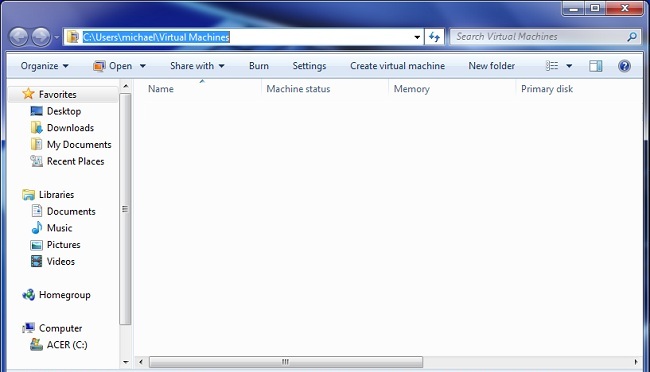
Click on Create virtual machine and fill in 'ie6' in Name field. For Location field fill in the path to the disk image you just downloaded and executed. For example mine is C:\Users\michael\Desktop\software\IE6 on XP SP3.vhd.
Your virtual machine should be up and running. If you don't get Internet in the virtual machine then read on. When you open 'Windows Virtual PC' again you'll see ie6.vmcx in the list like the following:
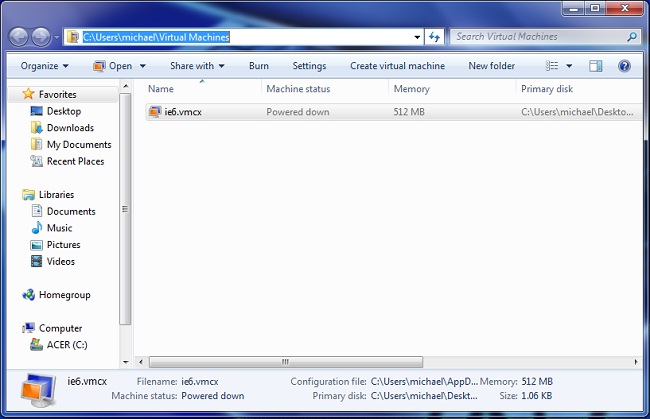
Right click on it and pick Settings and you should see the following window:

Click on Networking and select the wireless network adapter installed on your PC in 'Adapter 1' field. If you are not sure simply try each option and start the virtual machine until you get internet in the virtual machine.
Click on Integration Features and uncheck 'Enable at startup' because I don't find it useful and it takes a long time to run when enabled.
Another thing is if you leave the virtual machine on idle you may be prompted to enter the password for the account. If you forgot your password while creating the virtual machine simply restart the virtual machine and create a Guest account in 'User Accounts' in 'Control Panel'. Then use that Guest account! Your purpose is to test IE6 anyway
If you want to set up Internet Explorer 6 simply because you'd like to test your website, refer to How To Install Internet Explorer 6 so You Can Test Your Website On IE6!
Questions? Let me know!




















