The answer is yes. Here's how you adjust mirroring control when your Macbook is connected to a display.
How do you turn off HDMI mirroring between your Mac computer and a screen display?
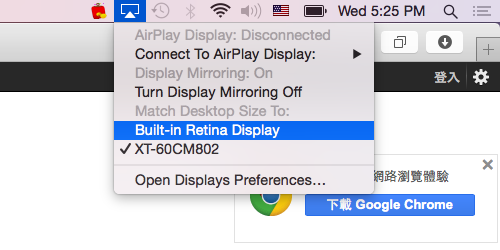
Simply go to the top right corner to find the TV display icon and click on it, and you will see a list of options like the above screenshot shows.
The list of options includes the following:
AirPlay Display: Disconnected Connect to AirPlay Display: Display Mirroring: On Turn Display Mirroring Off Match Desktop Size To: Built-in Retina Display <your big screen's name> Open Displays Preferences...Suppose you want to..
turn off mirroring
You select Turn Display Mirroring Off.
Suppose you want to..
match desktop size to your Macbook or Mac computer's screen
You select Built-in Retina Display.
Simply play around with the settings and you'll see how everything works.
This tutorial applies to all types of Macbook computers and Mac Mini.
Questions? Let me know!




















