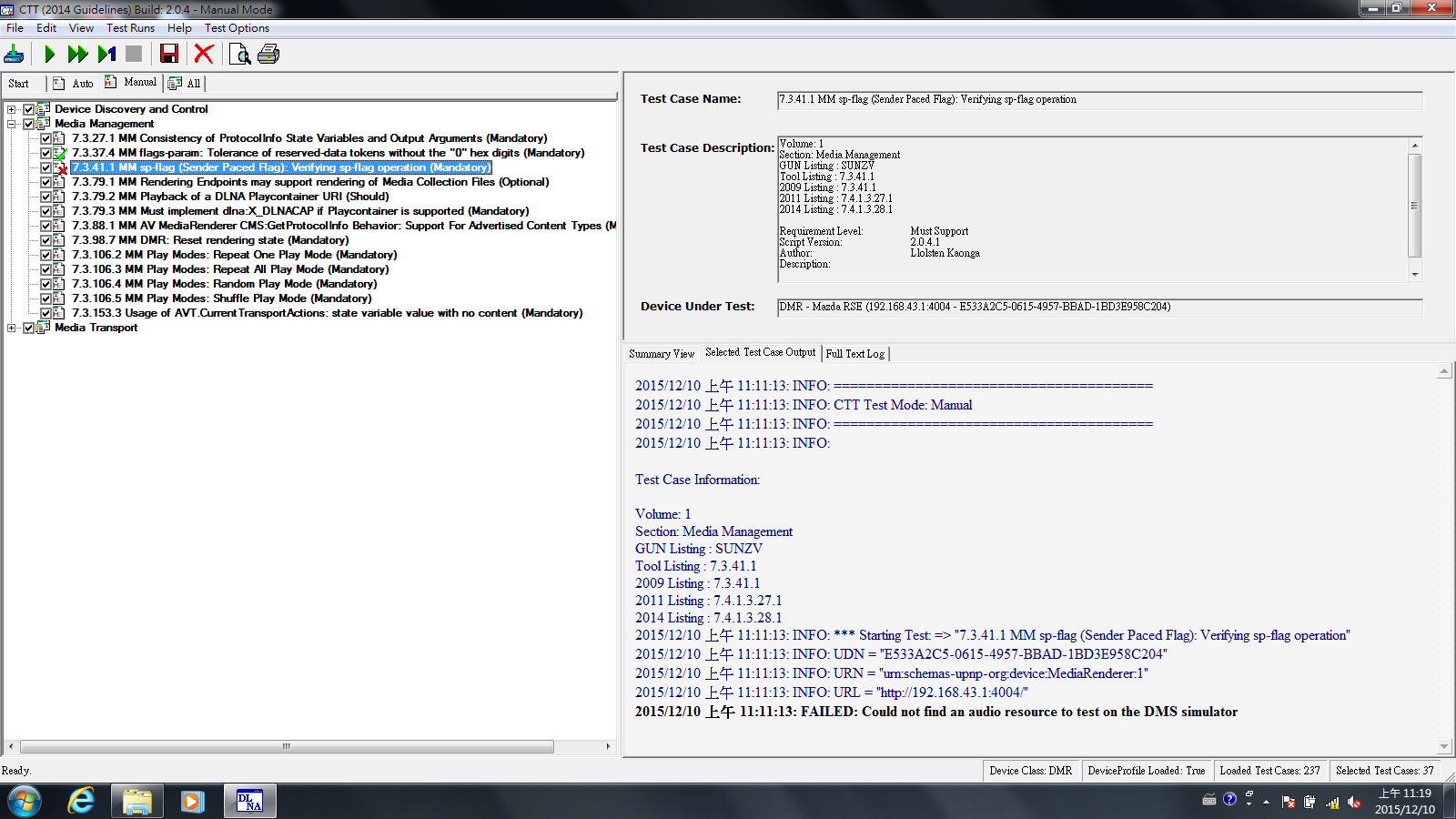
The error says "FAILED: Could not find an audio resource to test on the DMS simulator".
What can you do to fix this error so that the DMS simulator can find audio resources to test against your device? Follow these steps.
Download DLNA media content.
First you download the DLNA standard test content at https://members.dlna.org/members/certification/standard_test_content/. They are files used to test devices during certification testing. When you are done you should have a folder called "DLNA Contents". Inside "DLNA Contents" there are "Additional Content", "Certification Content", "Documentation", "Incoming", "ScaledFiles", "Tools", README.txt.
Follow these instructions
In the following steps, let's assume your CTT's installation directory is /Digital Living Network Alliance/DLNA CTT v1.5 (2014 Guidelines)/.
1. Copy the every file recursively in the directory "Certification Content" to /Digital Living Network Alliance/DLNA CTT v1.5 (2014 Guidelines)/TestMedia/, except md5s and *.xls and *.zip and files under "Certification Content/doc" folder.
For example, the following file:
/DLNA Contents/Certification Content/Audio/AAC_ADTS_320/O-AAC_ADTS_320-mono-8kHz-40.adtsgets copied so that it resides in the following location:
/Digital Living Network Alliance/DLNA CTT v1.5 (2014 Guidelines)/TestMedia/O-AAC_ADTS_320-mono-8kHz-40.adtsSo when you are done, each media file is under /Digital Living Network Alliance/DLNA CTT v1.5 (2014 Guidelines)/TestMedia/.
2. In /Digital Living Network Alliance/DLNA CTT v1.5 (2014 Guidelines)/TestMedia/, make a new directory called "Scaled Files"
3. Download https://members.dlna.org/apps/org/workgroup/mcac/download.php/30566/latest. It's a file called Installation_v15.zip and is about 5.2 MB in size.
4. Unzip "Installation_v15.zip" to any folder. Let's assume you've unzipped it to /Installation_v15/.
5. Copy every file in the folder /Installation_v15/Indexes_v15/ to /Digital Living Network Alliance/DLNA CTT v1.5 (2014 Guidelines)/TestMedia/Scaled Files/ so that you end up with /Digital Living Network Alliance/DLNA CTT v1.5 (2014 Guidelines)/TestMedia/Scaled Files/ having the following files:
B-AVC_MP4_MP_SD-01_indx.txt B-LPCM-L-04_indx.txt ... O-WVM_F-04_NTSC_VBR_6M_320_44_2_indx.txt O-WVM_P-03_NTSC_VBR_6M_384_44_6_indx.txt6. Copy the file /Installation_v15/MediaMapper.txt to /Digital Living Network Alliance/DLNA CTT v1.5 (2014 Guidelines)/MediaMapper.txt.
You are done!
Run the CTT tool again and the tool should be able to locate resources.
Suppose you want to install Media Capabilities Verification Tool (MCVT). Simply download and unzip the following:
https://members.dlna.org/apps/org/workgroup/ctc/download.php/33006/MCVT_Release_3.0.3.8.zip
Then run Binaries/setup.exe and select /Digital Living Network Alliance/ as the installation folder so that when you are done, you end up with /Digital Living Network Alliance/DLNA MCVT 3.0 (2014 Guidelines)/.
https://members.dlna.org/apps/org/workgroup/ctc/download.php/33006/MCVT_Release_3.0.3.8.zip
Then run Binaries/setup.exe and select /Digital Living Network Alliance/ as the installation folder so that when you are done, you end up with /Digital Living Network Alliance/DLNA MCVT 3.0 (2014 Guidelines)/.
Questions? Let me know!




















