Since I am working with PHP projects my solutions apply to 'Eclipse for PHP Developers' version eclipse-php-3.0.2.v20120611144-Win32. Codename is Indigo. If you work with Java Eclipse IDE these solutions may or may not apply.
Solution #2: Add PHP Support
If you don't see a little 'p' in the upper right corner of your project name inside PHP Explorer then right click on it and go to Configure -> Add PHP Support. In the following screen shot the project already has PHP support and therefore 'Add PHP Support' is grayed out.
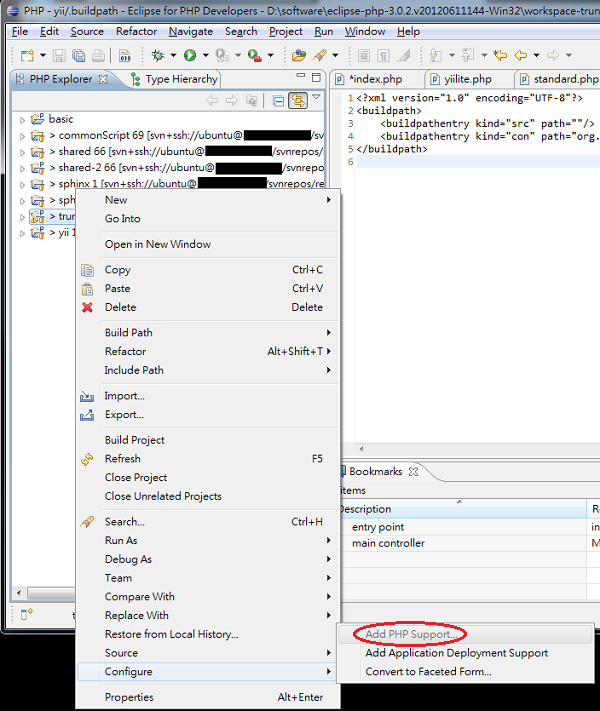
If this doesn't fix your issue read on!
Solution #3: Correct .buildpath and .project
You may have a bad .buildpath or .project. Both of them are located at the root directory of your project. If you don't see them in PHP Explorer uncheck '.* resources' in 'Filters...' by clicking the down arrow in the upper right corner of PHP Explorer. Compare your files to mine and see what's missing. Here's my .buildpath:
<?xml version="1.0" encoding="UTF-8"?> <buildpath> <buildpathentry kind="src" path=""/> <buildpathentry kind="con" path="org.eclipse.php.core.LANGUAGE"/> </buildpath>Here's my .project:
<?xml version="1.0" encoding="UTF-8"?> <projectDescription> <name>yii</name> <comment></comment> <projects> </projects> <buildSpec> <buildCommand> <name>org.eclipse.wst.validation.validationbuilder</name> <arguments> </arguments> </buildCommand> <buildCommand> <name>org.eclipse.dltk.core.scriptbuilder</name> <arguments> </arguments> </buildCommand> </buildSpec> <natures> <nature>org.eclipse.php.core.PHPNature</nature> </natures> </projectDescription>If you see anything missing in your .buildpath or .project add the missing lines. Then follow instructions in Solution #4.
Solution #4: Clean and Rebuild Project
Go to Project -> Clean... and select the project in question. Make sure 'Start a build immediately' is checked. Click OK and observe that Eclipse is building the project by noticing the progress bar in the lower right corner of the workspace. When it's done see if your issue is fixed!
Solution #5: Create a New Workspace and Import Project
If everything failed try creating an entirely new workspace and importing your project into the new workspace.
Thanks to Chuck Watson for proposing this solution.
If you have any questions let me know and I will do my best to help you!
◀ Main Fix For Eclipse Content Assist Issues




















