I am using Windows 7, Eclipse Indigo, Android 4.1 (API 16).
By the way most of the time you can use emulator to test your app, but if your app requires certain functions that are not supported such as Bluetooth and WiFi then you need a real device to test your app.
Problem
Follow the following steps to make sure your problem is what this article is written to solve.
1. Plug in your Android device to your computer or laptop via USB.
2. Select 'Always prompt to pick device' when you go to Run -> Run Configurations -> Android Application -> [your Android application's name] -> Target, and click Run.
You should see all the attached devices in a window like this:
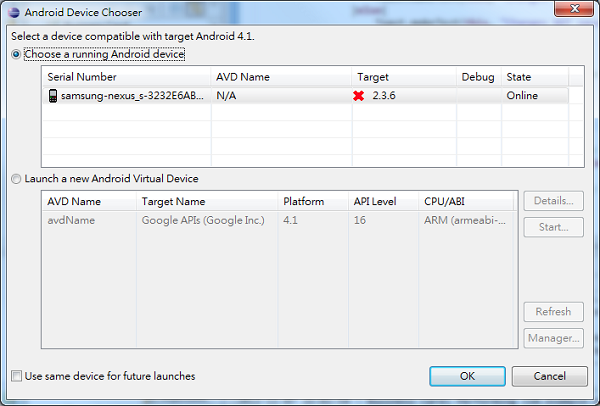
If you don't see your device listed in 'Choose a running Android device' it means your device CANNOT be recognized by your Android development environment. Read on to find out how to solve it!
Solution
Enable 'Windows Update' service by following the following steps:
Windows -> Start -> type 'msconfig' -> Services tab -> check 'Windows Update'
Then reboot so that Windows Update service is running. Then install the latest updates through Windows Update, reboot, and plug in your Android device again.
You'll see that Windows is trying to find the appropriate driver for your Android device through Windows Update service. It may take a few minutes. Eventually the driver is found and installed and you are good to go.
If you have any questions let me know and I will do my best to help you!




















